Install Terminal on Linux
Linux is a Unix-like computer operating system assembled under the model of free and open source software development and distribution. Linux systems are widely used in smartphones and server hardware. Many home PC users prefer it to MS Windows series.
One of the Linux features is the absence of a unified distribution kit. Different groups of developers work on several Linux versions including Debian, Mint, Ubuntu, OpenSUSE, Gentoo, etc. In this article we will consider one of the most popular distribution kits - Ubuntu.
The client terminal can be installed and run on computers with Linux using Wine. Wine is a free software that allows users of the Unix-based systems to run an application developed for the Microsoft Windows systems. Among all the Wine versions there is one for Ubuntu.
|
All applications under Ubuntu are installed from the packages contained in repositories. In the latest versions of Ubuntu, the required Wine installation repository is already available in the system without additional settings. Therefore, to install Wine, you only need to execute one command on the command line (called "Terminal" in Ubuntu):
sudo apt-get install wine-stable |
This command installs the latest stable version of Wine.
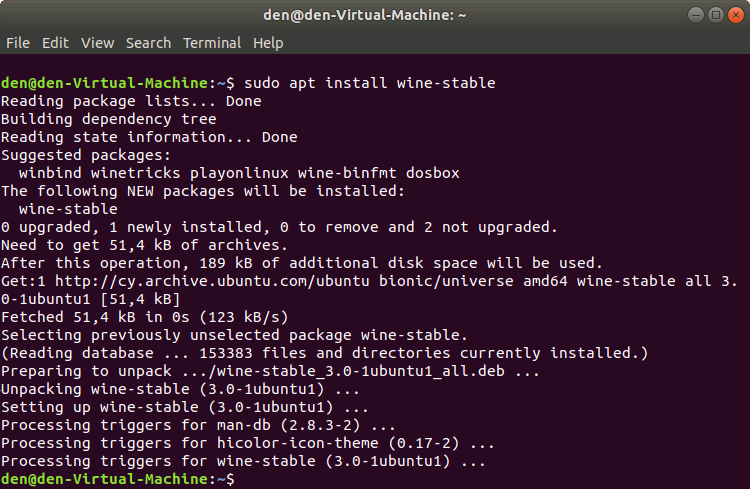
You can also install the Wine version for developers. This version may contain various improvements, but be less stable. To install it, run the following command:
sudo apt-get install wine-development |
If your Ubuntu version does not provide a repository and you get an error during Wine installation, run the following commands one by one:
wget -nc https://dl.winehq.org/wine-builds/Release.key
|
Next, update the package information by executing the following command:
sudo apt-get update |
After the command execution, install Wine using the following command:
sudo apt-get install --install-recommends winehq-stable |
For details on installation under Ubuntu, please visit the official Wine site.
Starting Client Terminal
To install the terminal, download the installer "mt4setup.exe". After the download is complete, launch the setup file. The system will automatically determine that you are trying to run a file designed for Microsoft Windows and will offer to open it with Wine. Select this option and click "OK".
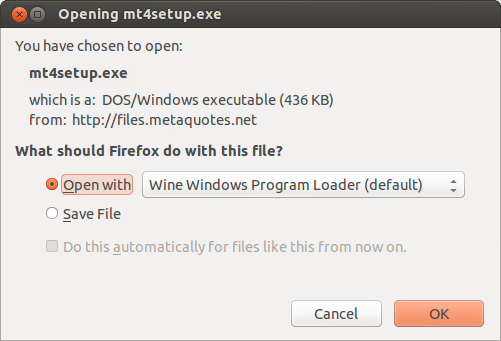
The client terminal installer will be launched. Complete all installation steps:
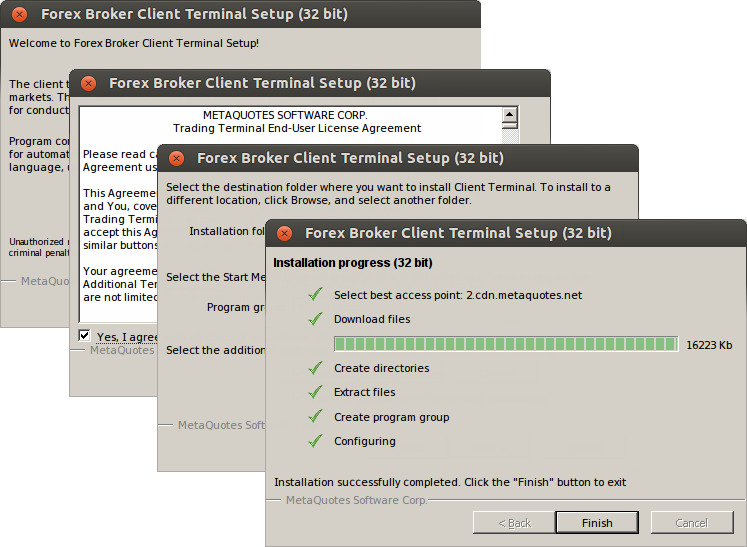
After installation is complete, you can start using the terminal by running its terminal.exe file.
Another way to start using the trade terminal in Ubuntu is copying the entire folder of the client terminal previously installed in Microsoft Windows:
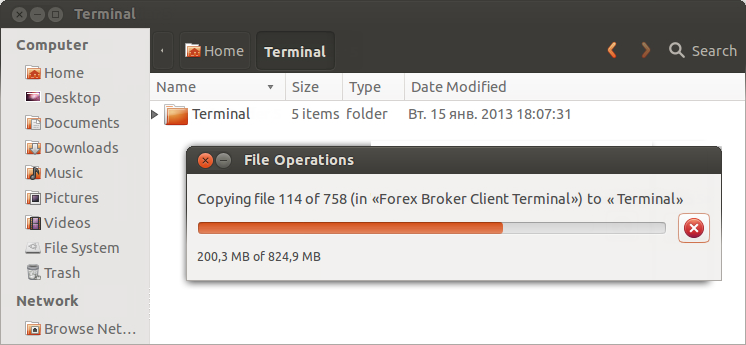
After copying is complete, simply run terminal.exe file of the terminal. Wine will be used automatically to open the file.
Known Issues
As was already mentioned above, Wine is not a completely stable software. Thus, some functions of the client terminal may work improperly. Currently the following issues are discovered:
- Market is unavailable
Except for the above problem, you can enjoy all the features of the trade terminal on Ubuntu.
Terminal Data Directory
Wine creates a virtual logical drive with necessary environment for installed programs. The default path of the installed terminal's data folder is as follows:
Home\.wine\drive_c\Program Files\Client Terminal |